Google Pay™
Google Pay allows your customers to store payment methods in their own Google account for faster and more secure payments.
How it works#
When the customer clicks the Google Pay payment button, the payment methods saved to their Google account are displayed. The customer can quickly select the desired payment method and optionally fill in additional purchase information. After this interaction with Google Pay, these same data will be sent / processed by the Carat Portal for payment flow.
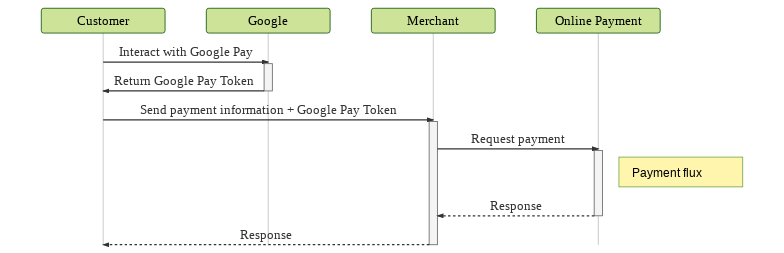
Google Pay is supported by Carat Portal, however it is not supported by all acquirers and is not enabled by default in your account. Contact a member of our support team for more information.
Attention: By using Google Pay through Carat Portal, the merchant must be aware of and adhere to the Acceptable Use Policy and accept the Google Pay API Terms of Service.
REST Payment#
Integrate with Google Pay#
To start processing payments with Google Pay, you need to integrate with Google via Web or Android. During the integration you will see that some parameters are required to process Google Pay through Carat Portal:
- The
gatewayMerchantIdparameter must be populated with the merchant's merchant_id in Carat Portal; - The
gatewayparameter must be filled withsoftwareexpress;
Below is an excerpt of integration via web that needs to be configured with Carat Portal data:
Below is an excerpt of integration via Android that needs to be configured with Carat Portal data:
The following card networks available on Google Pay are supported by Carat Portal: VISA, ELECTRON, MASTERCARD, MAESTRO, ELO, ELO_DEBIT, AMEX, DISCOVER and JCB. The following authorization methods available on Google Pay are supported by Carat Portal: PAN_ONLY and 3DS_CRYPTOGRAM. Contact our support team to activate the proper settings for your merchant.
In addition, the store must follow Google Pay layout guidelines. See the Google Pay documentation for brand guidelines.
The screens below shows a Web buy flow recommended by Google Pay.
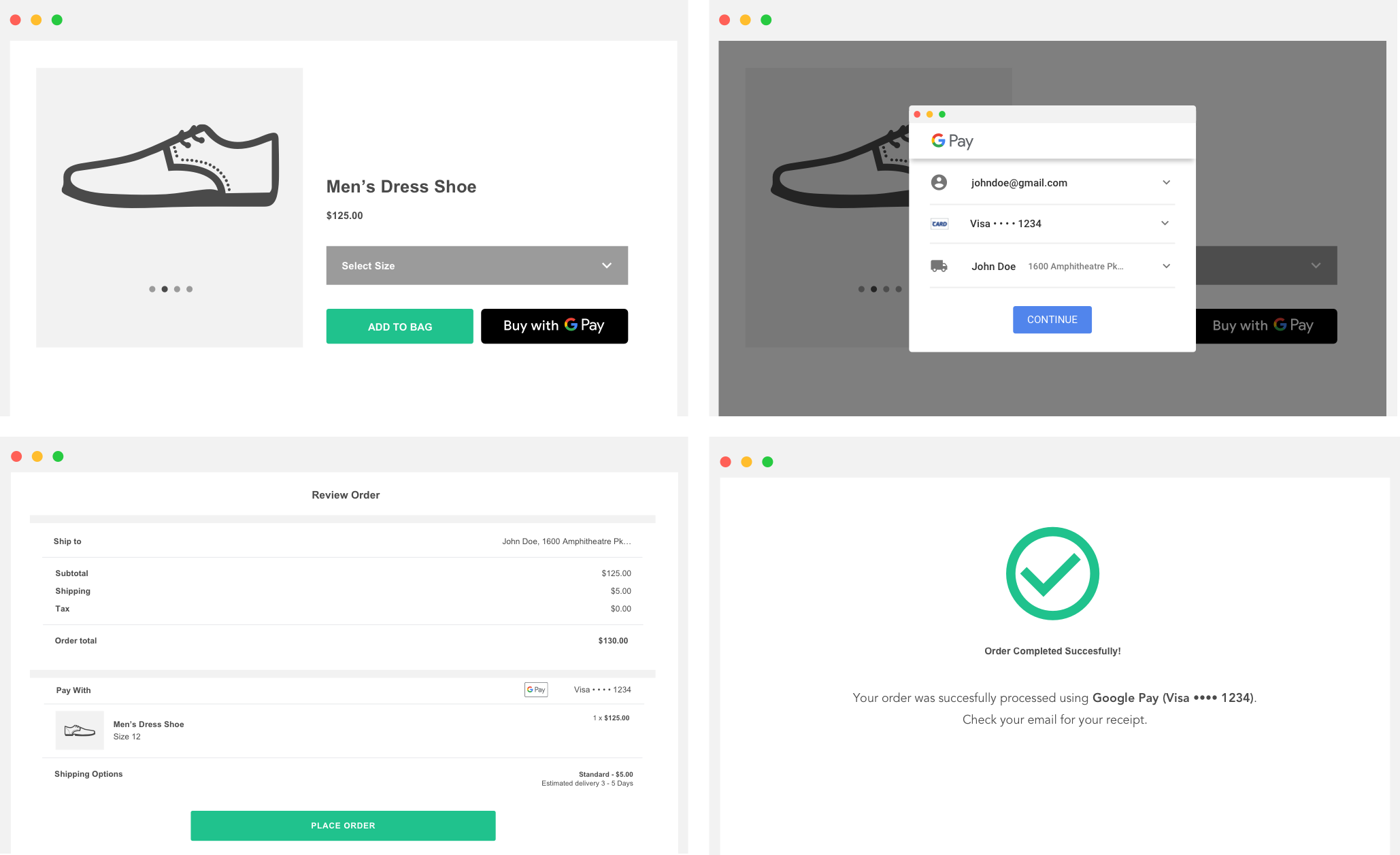
The screens below shows an Android buy flow recommended by Google Pay.
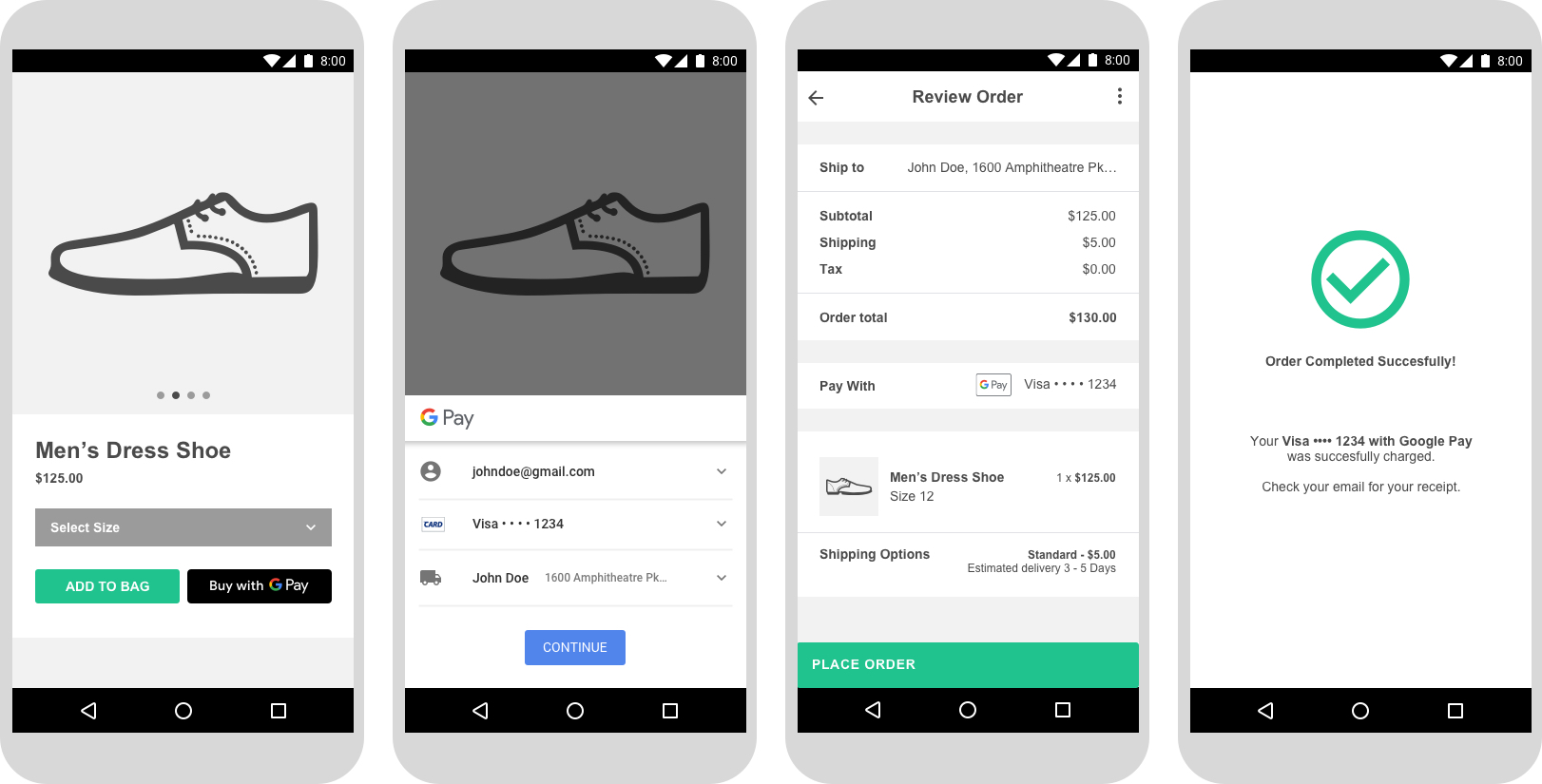
Send data to Carat Portal#
When you complete your integration with Google, you will have all the information you need to make a payment with Carat Portal.
Google will respond with the PaymentData response, which includes the encrypted load (token).
From the Google response containing the customer information, extract the token, following the API reference to properly extract the token from the response. Currently, the token can be extracted from paymentData.paymentMethodData.tokenizationData.token. Use this token on payment effectuation request in the card.wallet_transaction_id field. Additionally this, will be necessary to send the field paymentData.paymentMethodData.info.cardNetwork to the field wallet_returned_card_brand. Below is an example of this request:
The content of
paymentData.paymentMethodData.tokenizationData.tokenis equivalent to a JSON, but there is no need to handle this content. Pass the value obtained without performing any treatment to thecard.wallet_transaction_idfield.
To use this example, don't forget to define the variable {{url}} with the value
esitef-homologacao.softwareexpress.com.br
In the example above, it was set authorizer_id field with the value 405, which corresponds to select Google Pay as payment method; and was set wallet_transaction_id field with the value of the Google Pay token. Successful execution of the above command will return a JSON similar to the one below.
For more details, see Carat Portal REST payment.
REST Card Storage (Vault)#
Card storage is possible, with some exceptions depending on how the Google Pay token was generated. Contact our support team to make the necessary configurations to enable this storage.
REST card storage works just like storing any other card, but with the following precautions:
- Instead of sending card numbers, send the
wallet_transaction_idfield. - The
authorizer_idfield must be sent according to the card network. See the table below to submit the correct value:
| Google Pay Card Network | authorizer_id |
|---|---|
| VISA | 1 |
| ELECTRON | 221 |
| MASTERCARD | 2 |
| MAESTRO | 286 |
| ELO | 41 |
| ELO_DEBIT | 288 |
| AMEX | 3 |
| DISCOVER | 44 |
| JCB | 43 |
For more details, see Carat Portal REST store.
HTML Payment#
To use Google Pay with HTML payment, please contact a member of our support team to perform the necessary setup. You can determine which card networks will be accepted on Google Pay in HTML integration.