Payment Link Through Portal
The Payment Link Generation allows the merchant to generate _payment links or scheduledpayment links which can be shared with the buyer in order to carry out payment or scheduled payment transactions even when the store does not have a website of its own.
To access this functionality, place your mouse cursor over the Payment link of the main menu, and a sub-menu will appear. Then click on Generate link, as shown in the following figure:
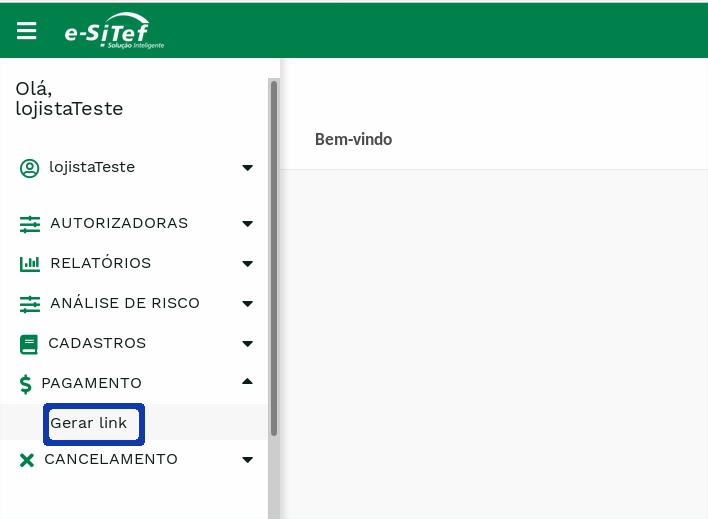
Store selection web page#
If the store has more than one registered store, the first screen will ask the store to select one of them:
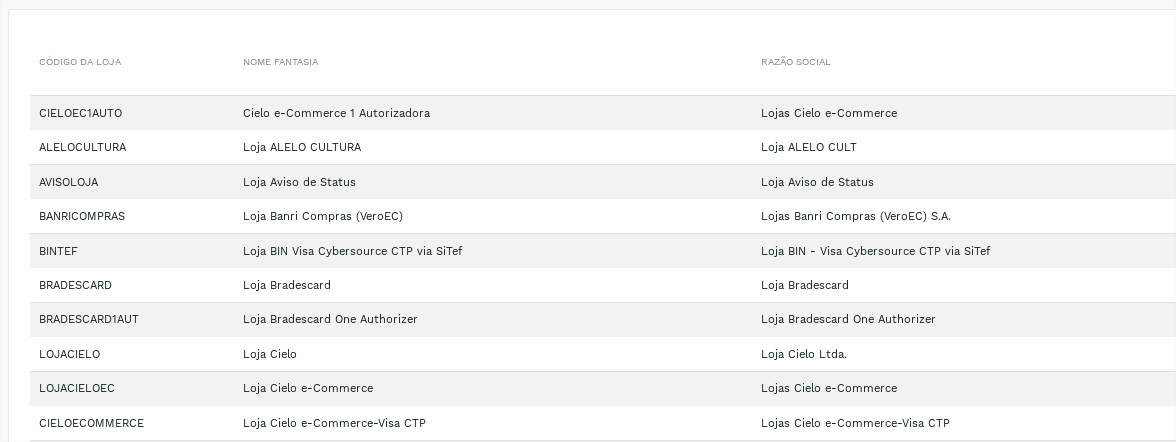
Attention:
If the store has only one registered store, the screen above will not be displayed.
Stores without payment link generation permission will not be listed.
Then, click on the store and a form to fill in the payment details will be presented.
Form for generating the link#
The form for generating links looks like below.
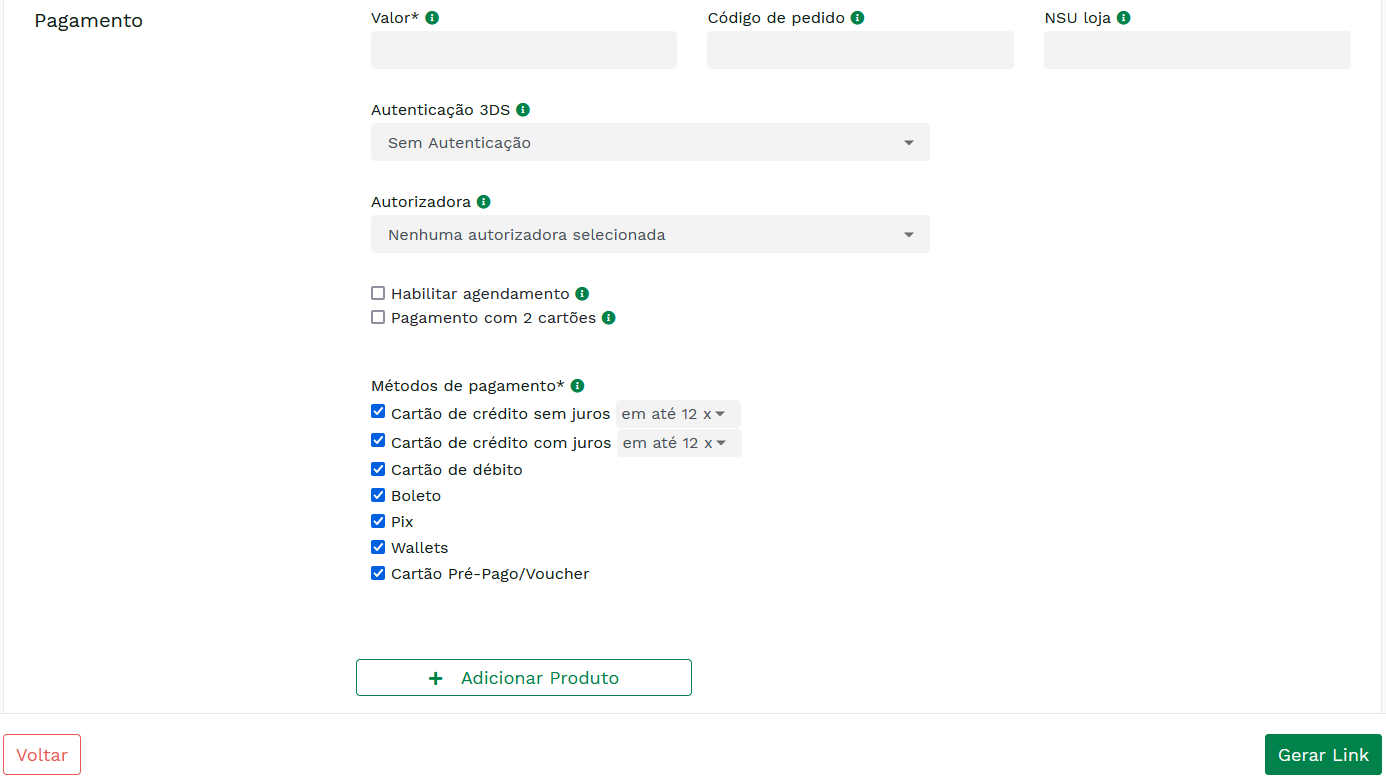
Mandatory fields are marked by *.
IMPORTANT: if the merchant selects an Authorizer, the payment with two cards and payment methods options will be unavailable for election.
In the Payment methods field, it is select which methods will be displayed on the payment flow authorizer selection screen, as well as the maximum amount of installments that the customer can choose.
Optionally, the merchant can request to make a scheduled payment, or recurring payments. In this case, you should check the checkbox Enable scheduling. If this option is enabled, payment methods will be unavailable, allowing only interest-free cash credit. Note that more fields will be displayed to fill out and, like the payment fields, the mandatory scheduling fields will be marked by *.
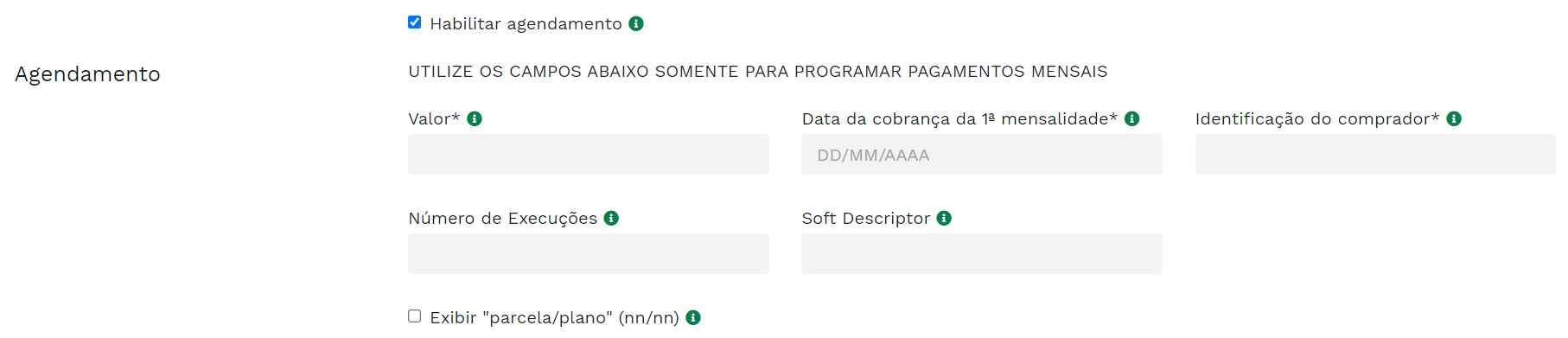
Below are the tables with the description of all fields that can be filled in the form.
###Fields for payment link generation
| Field | Description | Format | ||
|---|---|---|---|---|
| Store | Trade name of the store selected by the store. | - | ||
| Store Code | Carat Portal registration code of the store selected by the store. | - | ||
| Value * | Payment Value | < 12 N | ||
| Order Code | Order code to be displayed to the customer, defined by the store. It is recommended that it be different for each order in order to facilitate traceability. If the Store's integration with the Credit Card Companies(Cielo, Redecard, etc) is with PayPal and SiTef, the orderId field - which has a maximum length of 20 characters, will be reduced to 12 characters, due to a SiTef restriction. This reduction will be carried out keeping the characters from left to right (eg.: if an order code entered is 12345678901234567890 in Carat Portal, in SiTef it will be only 123456789012). | < 20 AN | ||
| Store's NSU | Unique sequential number sent by the store when creating the transaction. | < 12 N | ||
| Payment methods | The type of payment that will be shown in the Carat Portal configured in the store's registration. | - | ||
| enable scheduling | Check this checkbox to generate a scheduled payment _link. When this option is checked, the scheduling form is shown. | - |
Attention:
Fields marked with * are mandatory.
Extra fields for generating payment link with scheduling#
| Field | Description | Format |
|---|---|---|
| Value * | Amount of scheduled payments. | < 12 N |
| Start Date * | Run Date of the first scheduled payment. This date must be at least two days ahead of the current day and 29, 30, and 31 days are never allowed. | DD/MM/YYYY (Eg: 20/04/2021) |
| Personal document (CPF/RG) * | Customer ID for Card Storage. This identification must be unique for each store user. But beware, this uniqueness guarantee is the sole responsibility of the store, Carat Portal will not carry out any validation. | < 20 N |
| Number of Runs | Number of scheduled payments to be performed. If this field is not sent, the scheduling will be active infinitely. | < 3 N |
| Soft Descriptor | Additional text that will be displayed with the store's name on the customer's credit card statement. see more | < 30 AN |
| Display "installment/plan" (nn/nn) | For finite time schedulings, send this field with a true value if you want to add the number of runs/total runs to the end of the soft_descriptor field (example: Subscription 3/12). | - |
Attention:
Fields marked with * are mandatory when the Enable Scheduling field is checked.
Link Generation Data Web Page#
The Link Generation Data page displays the generated link and all information related to it.
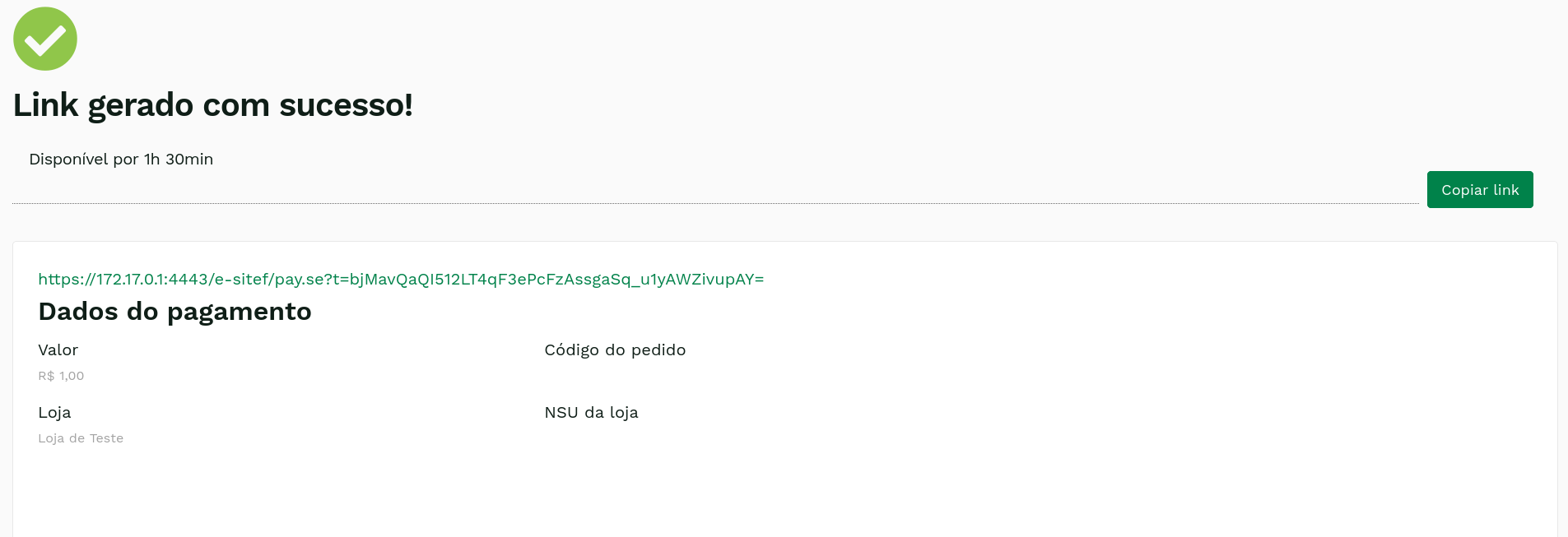
To copy the link, just click on the Copy link button.
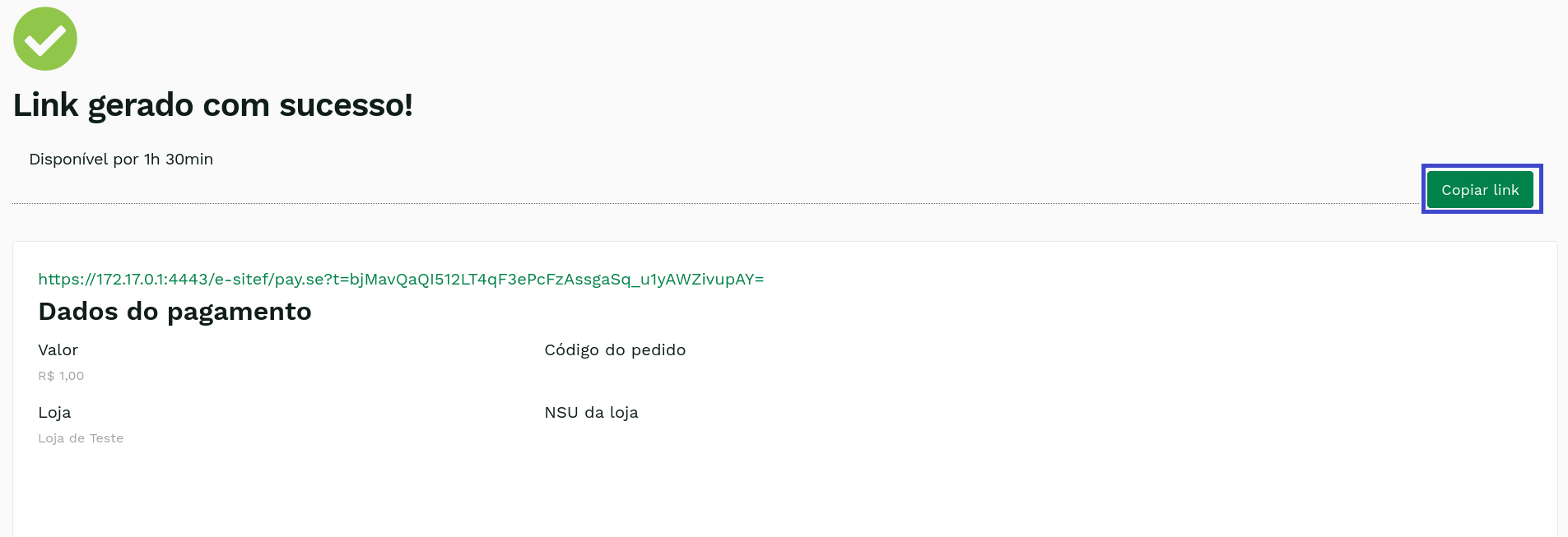
Attention:
The generated link is for single use and is valid for 48 hours.
The store can also have a custom expiry time, respecting the 48-hour limit. To do this, simply request this configuration from our support and production teams.
In addition to the data related to the filling in by the store, this page also shows the NSU Scheduling, which is the field that identifies the scheduling and can be used for consultation purposes in the Schedulings Report Learn more.


Risk analysis#
Payments with a link generated by the store's portal can use CyberSource and Konduto risk analysis.In order to be able to add the risk analysis to the payment by link generated by the store's portal, ask our support so that we can properly configure your store.
Cart data submission#
If the store is able to send cart data (contact our Support and Production teams if you want this functionality), the link generation form will display the "Add Product" button:
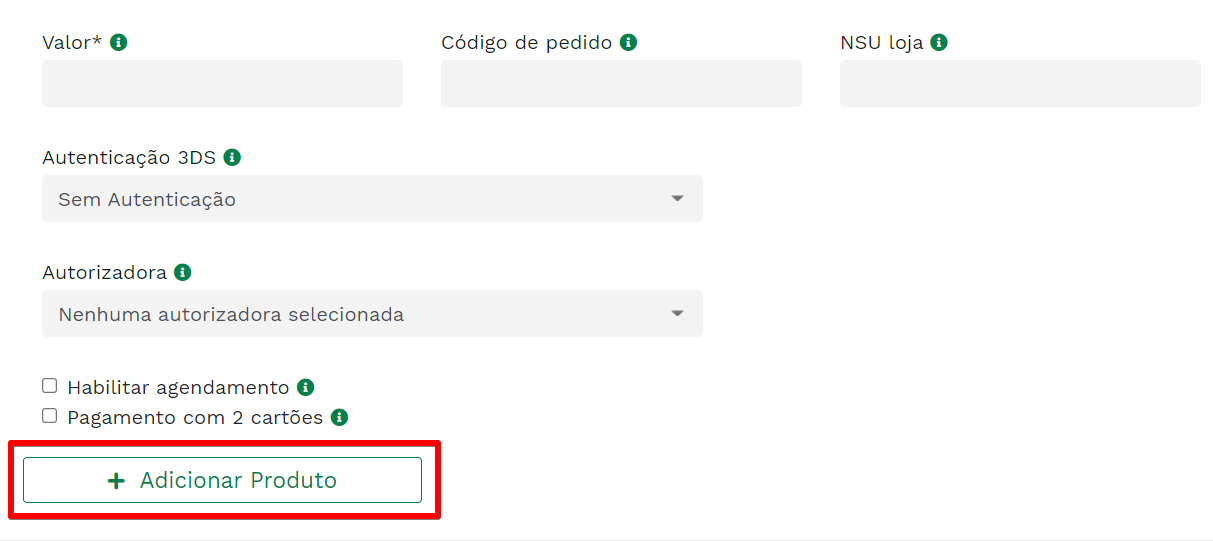
By clicking on it, the fields for filling in the product data will be made available:
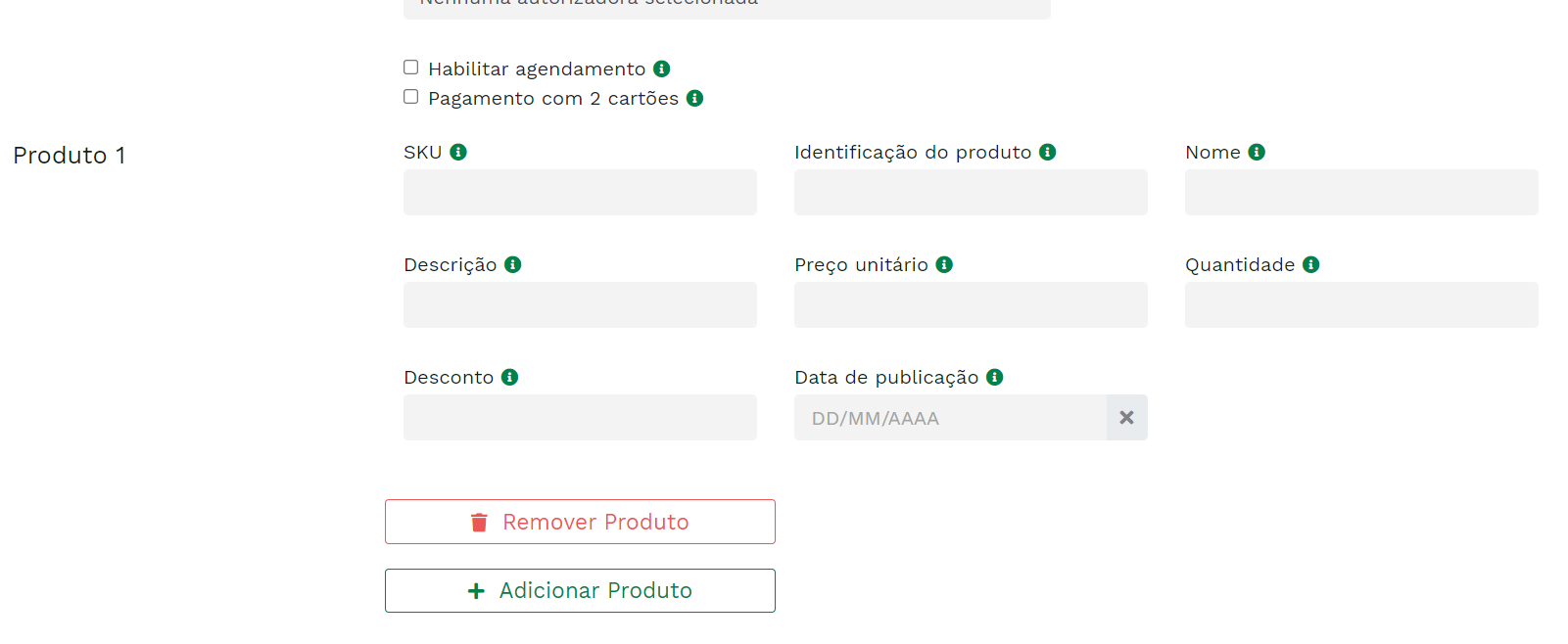
This information will be passed on to the risk analysis institution. We currently do not display cart data on our checkout screen.
3DS Authentication 2.0#
Payments with a link generated by the store's portal can use 3DS 2.0 authentication. This feature authenticates the cardholder, conducting the process with as little friction as possible to the customer. learn more. In order to add 3DS 2.0 authentication to payment via the link generated by the store's portal, ask our support so that we can properly configure your store.
Form for link generation with 3DS 2.0 authentication
If the store is enabled for 3DS 2.0 authentication, the link generation form will display the "3DS Authentication" field:
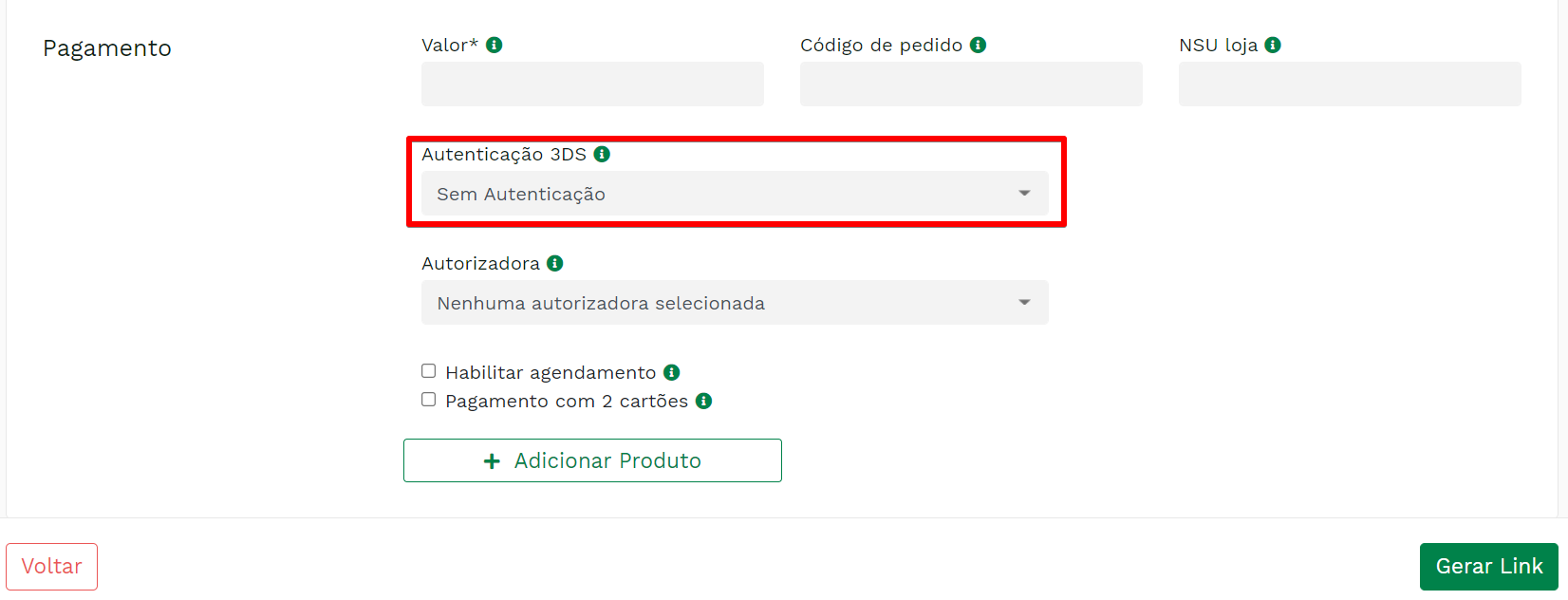
Sending payment confirmation email#
If the functionality is enabled for this store, when the payment is confirmed, an email will be sent to the user who generated the link in the Portal.
E-mail example#
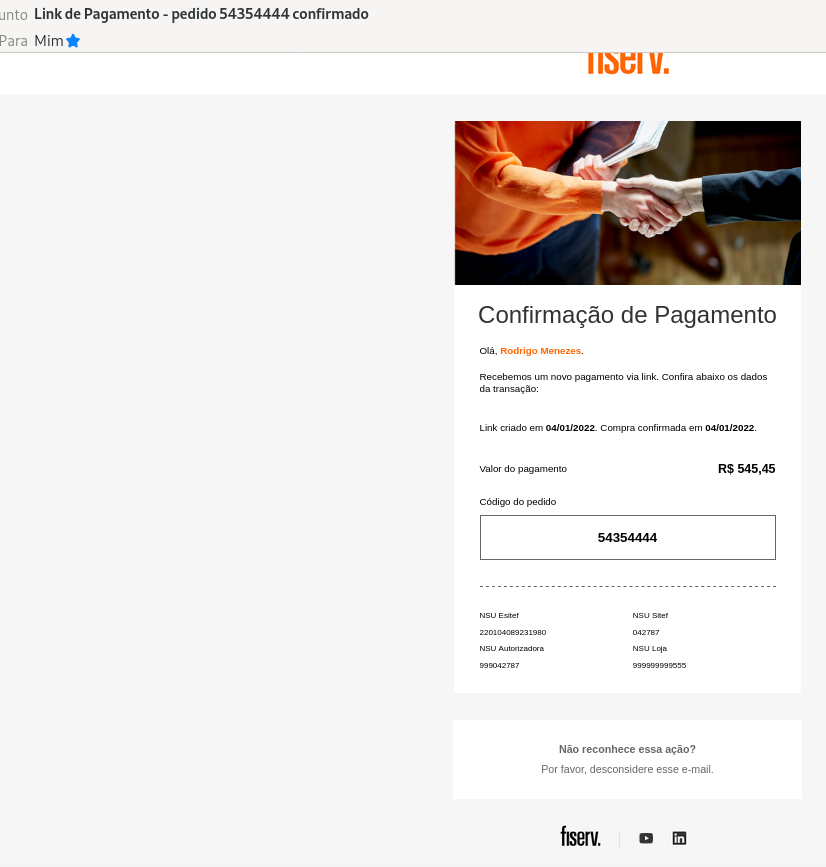
The e-mail will contain the date of creation of the link, date of payment and the order id, if it is informed at the moment of the generation of the link.