Recurrence Schedules
Carat Portal allows the scheduling of recurring payments (mainly used for subscription to services such as magazines, gyms, etc.), that is, automatic monthly payments.
In the Store's Portal it is possible to register schedulings, view a report of registered schedulings, as well as change their data.
Scheduling Report#
The Schedules Report allows the visualization of all appointments registered in its stores in a certain period of time. Several filters are applicable in the listing of schedulings, in addition to the functionality of editing schedulings also available to the store.
To access this report, place your mouse cursor over the link Reports from the main menu, and a sub-menu will be displayed;. Then click on Schedules Report as shown below:
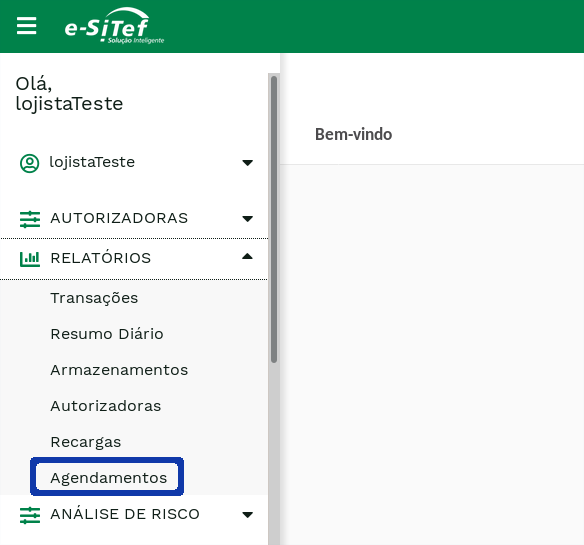
So a screen similar to the one below will be displayed:
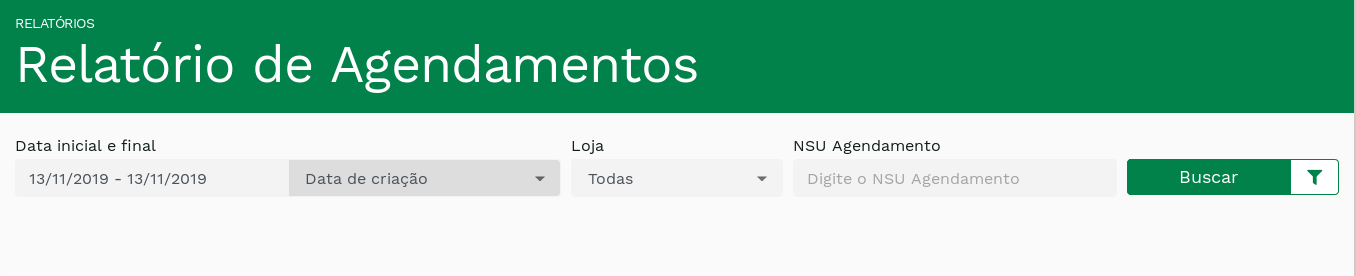
On this screen, the merchant has the option of defining the filters he wants to apply before generating the list of schedulings for the specified period of time. The following table describes the possible filters for this report:
Table 1: Schedulings Report Filters.
| Filter | Description |
|---|---|
| Stard Date * | Reference start date for scheduling for listing of schedulings. |
| End Date* | Reference end date for scheduling for listing of schedulings. |
| Type of Date | Defines which date the Start Date and End Date filters refer to. They can act on the creation date of the scheduling transaction or the date of its next execution. |
| NSU Store | Store sequential number. |
| Order Code | Identification of the order placed by the store. |
| NSU Scheduling | Unique number corresponding to the schedule. |
| Store | registered for the store. |
| Status | Scheduling Status. For more information, see Table 2. |
The table below describes the possible status of the schedulings:
Table 2: Schedulings Status
| Name | Description |
|---|---|
| Active | Recurring payments for this scheduling will be processed on the specified next run date. |
| Error | An error occurred while trying to activate the scheduling. |
| Finished | All recurring payments for this schedule have been performed. |
| Inactive | Scheduling has been disabled by the store, ie recurring payments will not be processed. |
| Undone | The scheduling, which was pending, was canceled by the store. |
| Expired | A scheduling with New__status has exceeded its activation deadline. This SID can no longer be used. |
| Invalid | An invalid parameter was sent by the store in an attempt to create the schedule. |
| New | Scheduling transaction was recently created but no activation attempt was made. |
| Pending | The scheduling has a pending confirmation status from the store so that it can be, in fact, activated. |
Finally, after defining the desired filters, just click on Search. You will receive a list of all the schedulings that meet the specified criteria. The screen is similar to the one in the following figure:
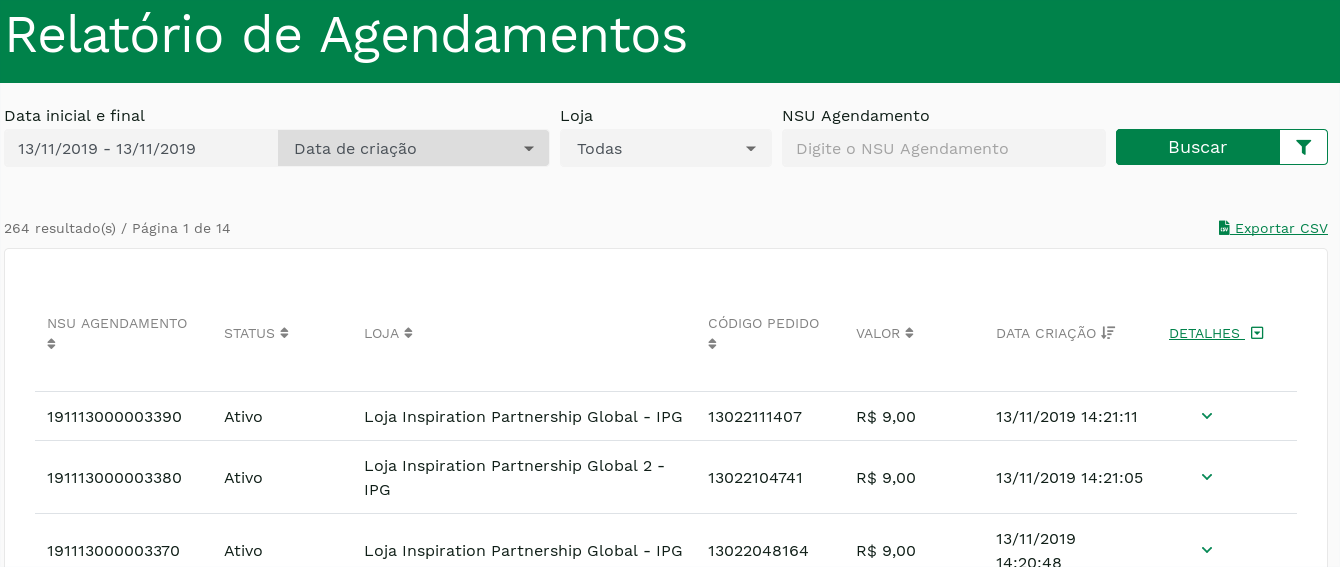
NIn this list, there are several useful features for the store. For example, it is possible to sort the schedulings in numerical or alphabetical order of some of the main parameters. To do this, just click on any of the parameter titles – NSU SCHEDULING, STATUS, STORE, ORDER CODE, VALUE, CREATED DATE
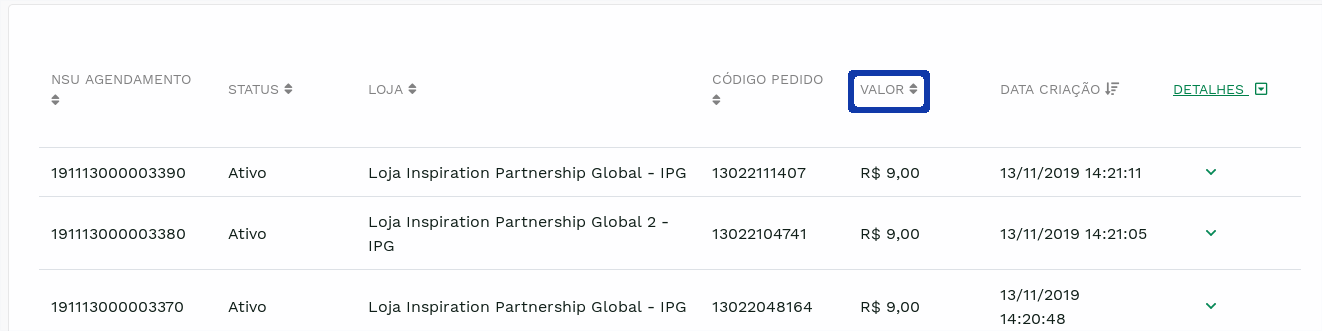
Clicking once sorts the schedule in ascending order. Clicking again sorts them in descending order. The default for listing is to arrange the schedulings in order from most recent to least recent.
It is also possible to see more details about the scheduling. To do this, just click on v, at the end of the line corresponding to the scheduling:

This wil retult in more details about scheduling to be displayed:
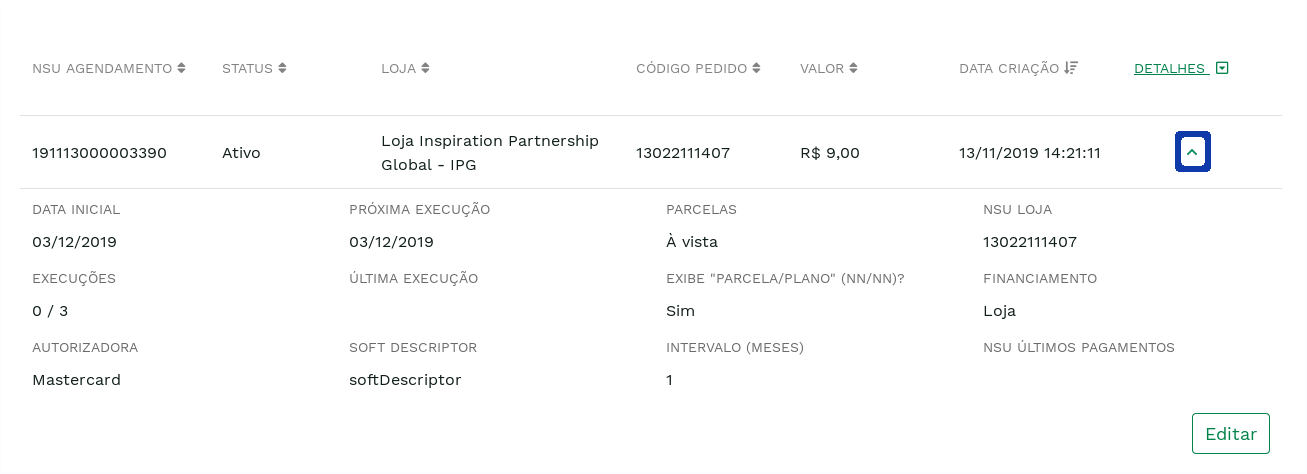
It is possible to hide these details by clicking ^ at the end of the line corresponding to the scheduling (on the same place where v was clicked).
It is also possible to view the details of all the schedulings in the list. To do this, just click on the DETAILS parameter title. Clicking once displays details of all schedulings in the list. Clicking again hides all details.
The table below describes the listed fields:
Table 3: Description of the fields listed in the Scheduling Report
| Name | Description |
|---|---|
| NSU Scheduling | Scheduling Transaction Identifier. |
| Status | Status da transação de agendamento. For further information, see table 2. |
| Store | Name of the store that created the scheduling. |
| Order Code | Store-Defined Order Code. |
| Value | Monetary value to be used in recurring payments. |
| Creation Date | Date the scheduling transaction was created |
| Stard Date | First date the scheduling was done. |
| Last Run | Date of the last time this scheduling was run.. |
| Next Run | Date of the next time this scheduling will run. |
| Runs | This field contains two pieces of information: the number of times this schedule has been run (before the slash) and the total number of runs that the scheduling must have to be considered completed. |
| Interval (months) | Schedule run frequency. |
| Store's NSU | Store sequential number. |
| Authorizer | Authorizer to be used in recurring payments. |
| Iinstallments | Number of installments to be used for recurring payments.. |
| Financing | Financing to be used in recurring payments (store or Credit Card Company). |
| Soft Descriptor | Additional text that will be displayed with the name of the establishment on the buyer's credit card statement. Know more |
| Displays “installment/plan” (nn/nn)? | Defines whether the soft descriptor text will be proceeded from the Runs field. |
| Last Payments' NSU | Identifiers of the last six recurring payments. |
It is also possible to export the listed data to a CSV file by clicking the link EXPORT CSV FILE
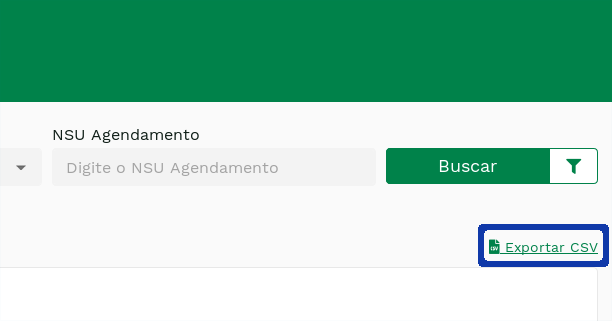
Scheduling Edition#
The merchant can change some scheduling data with status Active or Inactive as the value, card or status. To do this, in the schedulings report, find the desired one, click on view to view its details and then click on the link in front of the text Edit, as shown in the image below:
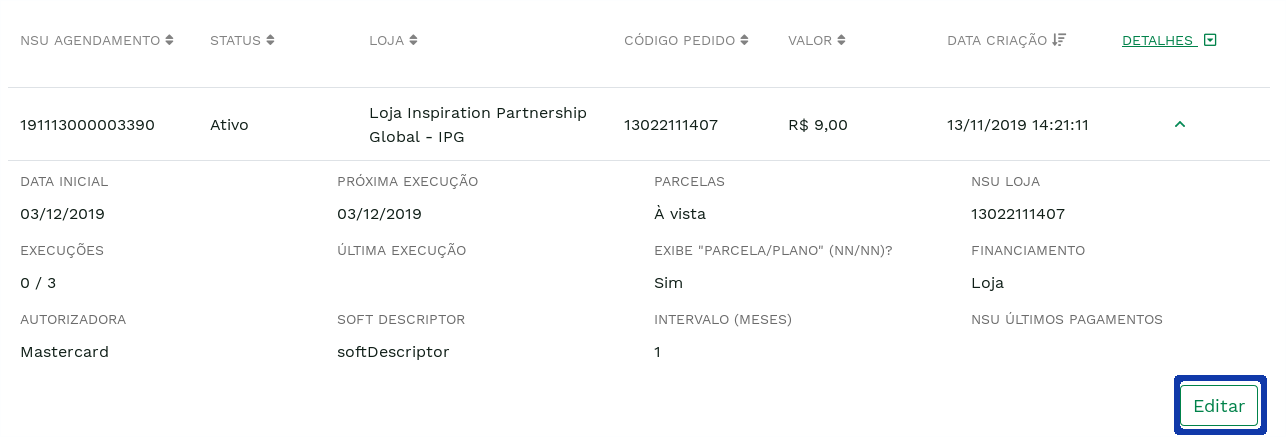
By accessing the link described above, the store will be redirected to a page similar to the one shown in the image below:
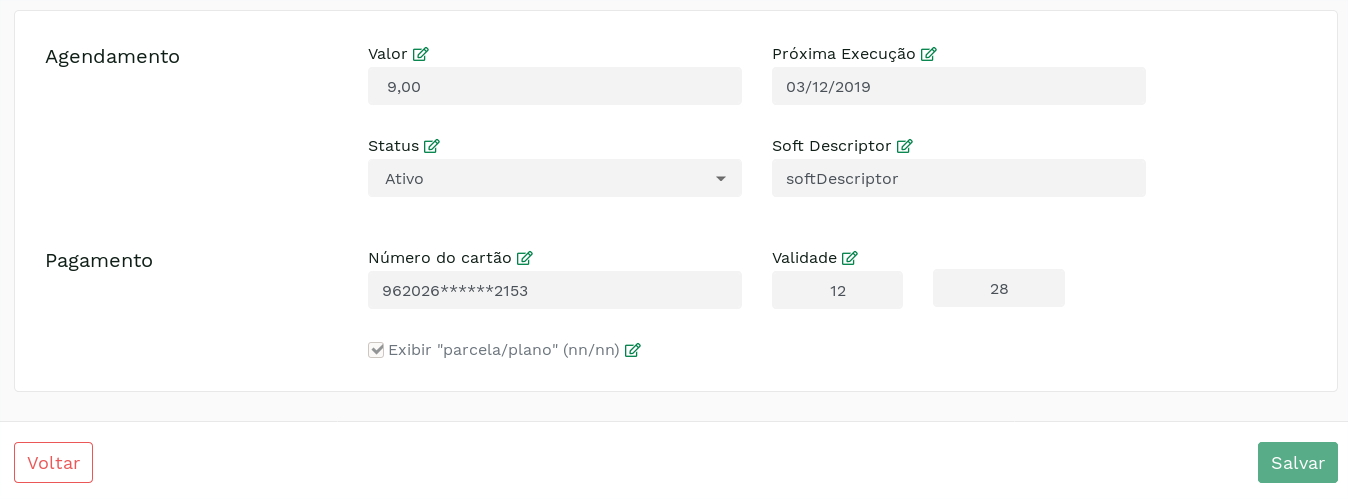
This screen contains all editable fields and their current values. To make changes, click on the pencil of the desired field, as shown in the figure below:
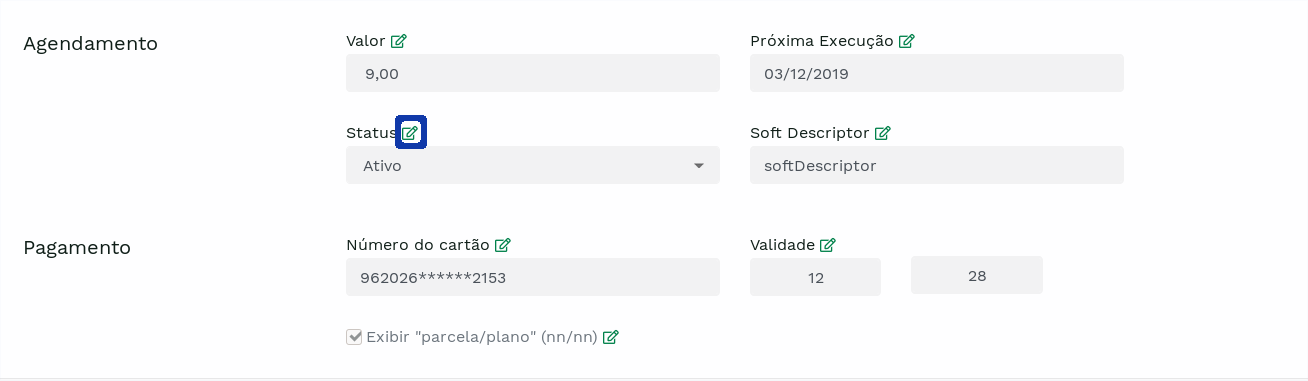
By clicking on, the field will become open for editing, as in the image below:
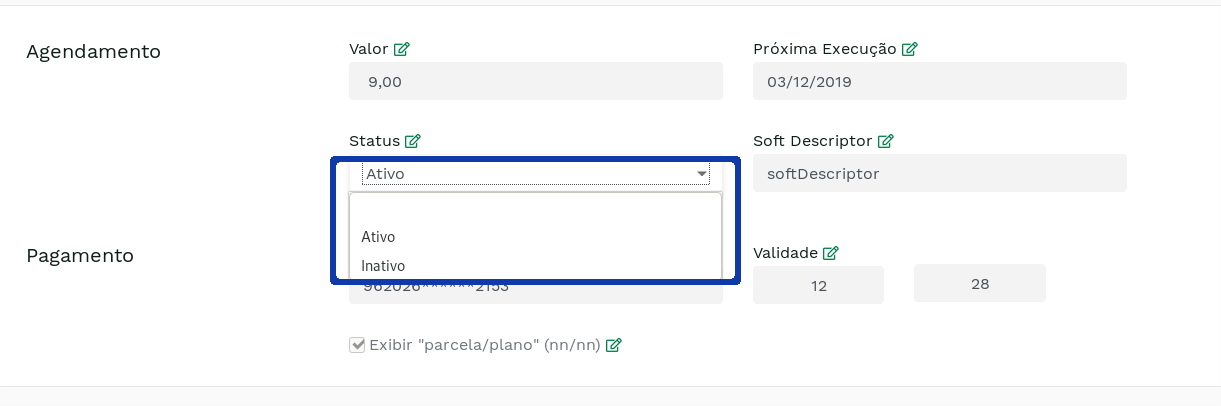
The table below describes the editable fields.:
Table 4: Scheduling Editing Fields
| Field | Description |
|---|---|
| Value | Value of recurring payments. |
| Next Run | Run date of the next recurring payment |
| Status | This field gives the possibility to activate or deactivate the scheduling. For more information, see Table 2. |
| Soft Descriptor | Additional text that will appear with the name of the store on the buyer's credit card statement. Know more |
Exibir “parcela/plano” | For finite time schedulings, add the number of runs/total runs at the end of the Soft Descriptor field (example: Subscription 3/12). |
| Credit card Number | Customer's credit card number. |
| Expiration date | Customer's credit card number expiration date. |
After making all the desired changes, the store must click on the Save button. With that, the store will be redirected back to the scheduling report, which will now have a success message above the filters, as in the figure below:
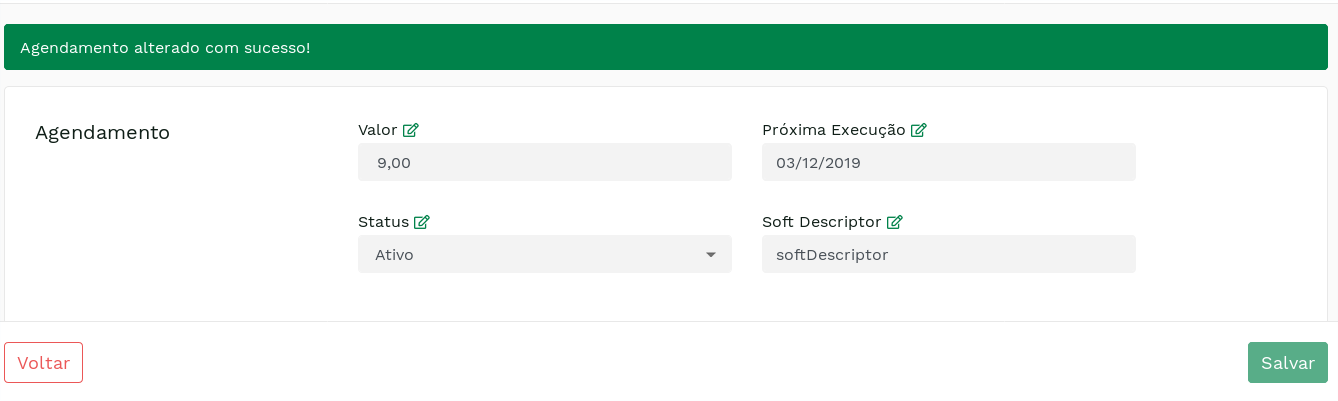
Scheduling Registration#
The schedulings registration is a tool that allows the merchant to schedule recurring payments for their store on Carat Portal.
Attention
To view the Schedulings Registration, the user must have the profile that allows this operation. In case of doubt, please consult the support team.
To access this functionality, just click on the link Schedulings Registration, as shown below:
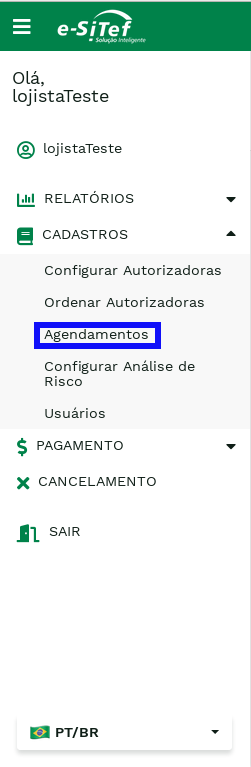
If the store's user has multiple associated stores, he will be redirected to a screen where he must select the desired store, as shown in the figure below.:
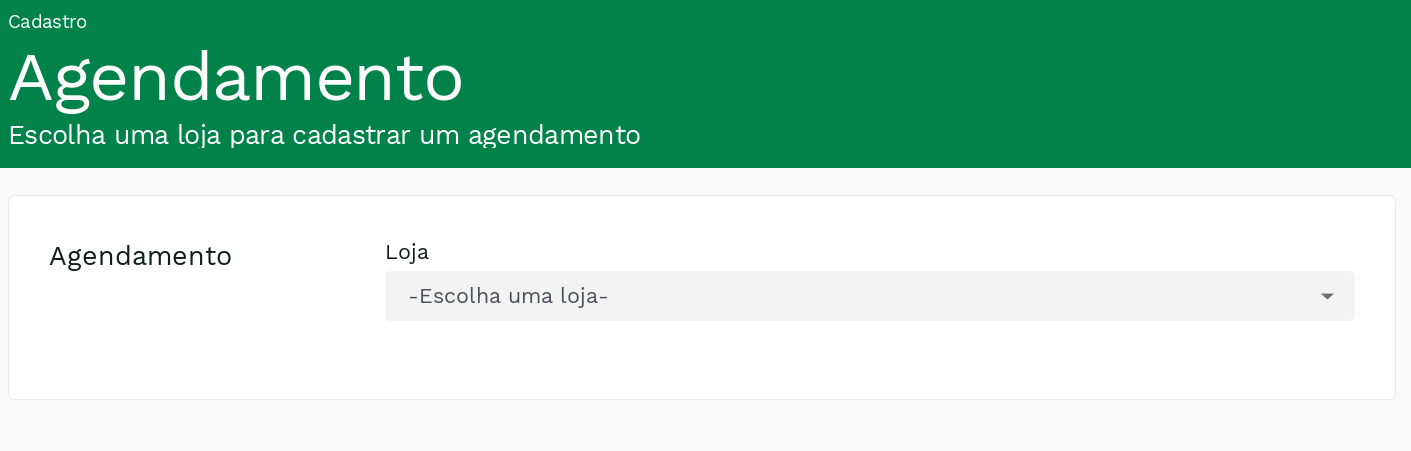
After selecting the store, the store will be forwarded to the schedulings registration page, as shown below:
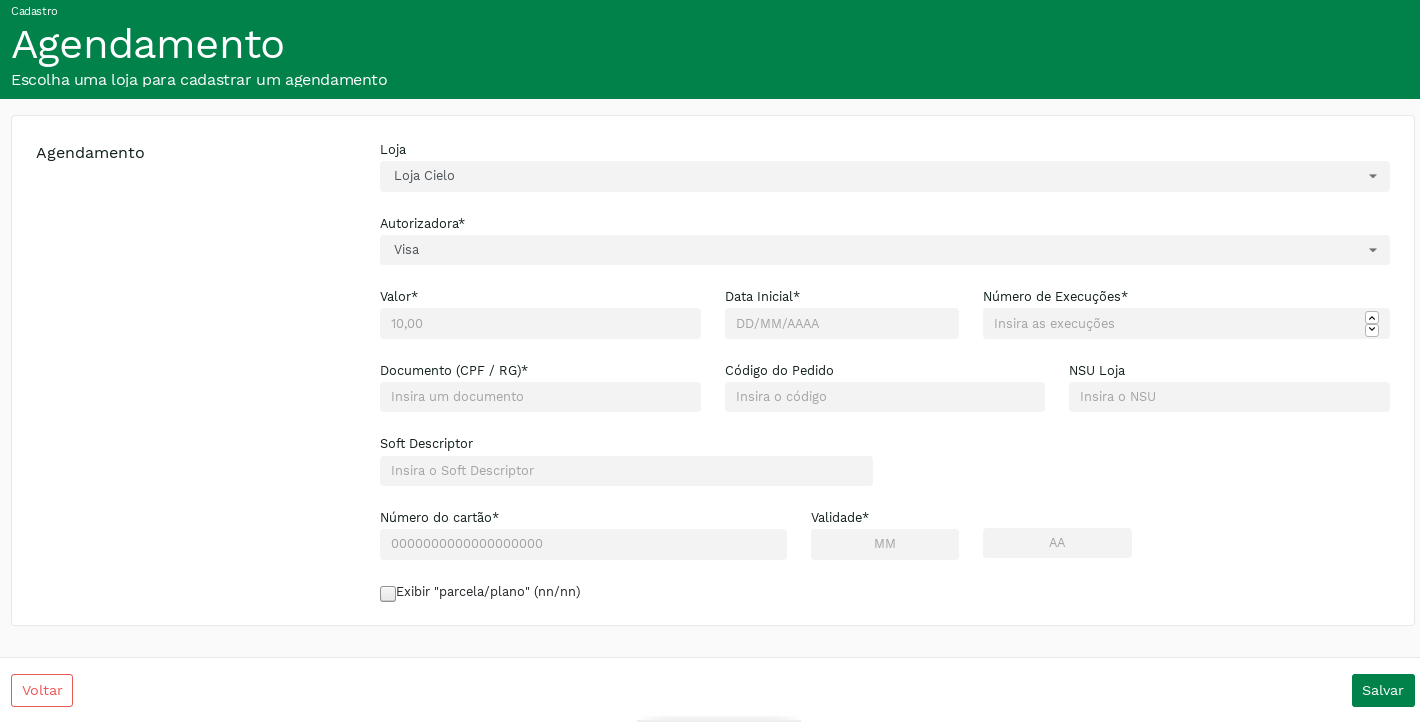
The table below describes the fields on the scheduling registration form:
Table 5: Scheduling registration fields
| Field | Description |
|---|---|
| Authorizers * | Customer's Credit Card Company. |
| Value * | Value to be charged for recurring payments. |
| Start Date * | Run Date of the first scheduled payment. Minimum 2 days from current date. Days 29, 30 and 31 are not accepted in this field. |
| Number of Runs | Number of payments to be run by the scheduling. If this field is not filled in, the scheduling will run indefinitely. |
| Personal Document (CPF / RG) * | Customer Personal Document. |
| Order Code | Store-generated order code. |
| NSU Store | Unique sequential number generated by the store to facilitate scheduling identification. |
| Soft Descriptor | Text that will be shown on the card statement. |
Exibir “parcela/plano” | For finite time schedules, add the number of runs/total runs at the end of the Soft Descriptor field (example: Subscription 3/12). |
| Credit Card Number * | Customer's Credit Card Number |
| Expiration date * | Customer's card expiration date. |
Fields accompanied by * are mandatory.
After filling out the form and clicking on the SEND button, the store will be redirected to a success page, containing its scheduling information, as in the image below:
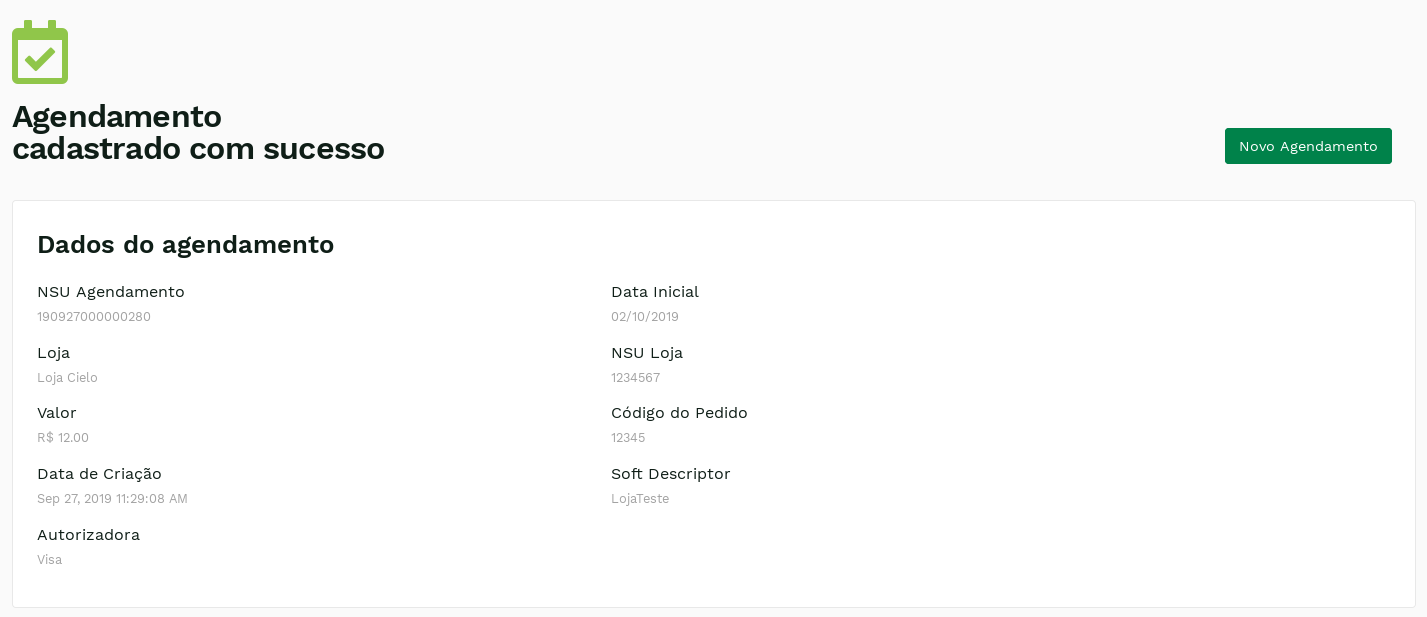
Scheduled Payments Run#
On a daily basis, the Carat Portal will process the payments scheduled for the day in question and will update data on the schedules run, such as the current number of runs. If the schedule has already been run for the number of times desired by the merchant, it will have its status changed to Finished and will be disregarded in future processing, as only schedules with the status of Active will be run.
The current number of runs of a schedule will only be incremented on confirmed or denied payments. In case of denied transactions, the Carat Portal will not reprocess them.