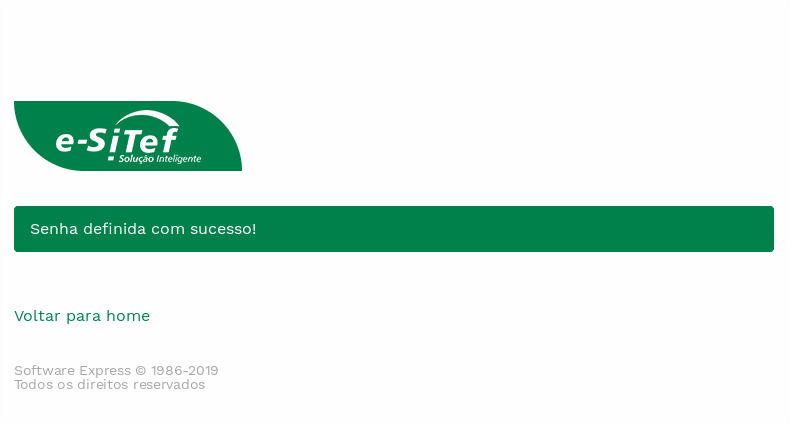Access to web Portal
To use the Store's Portal, go to the link: https://esitef.softwareexpress.com.br/e-sitef-loja/.
login by filling in the User and Password fields in the corresponding blanks, as shown in the picture below:
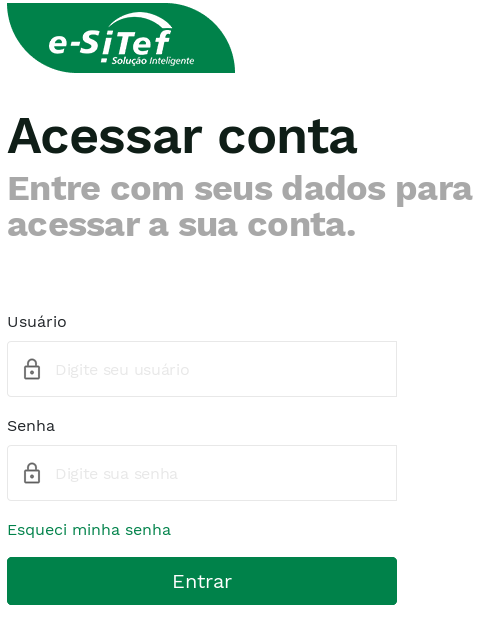
If any of the fields is invalid, an error message will be displayed right above the fields, highlighted in the following figure:
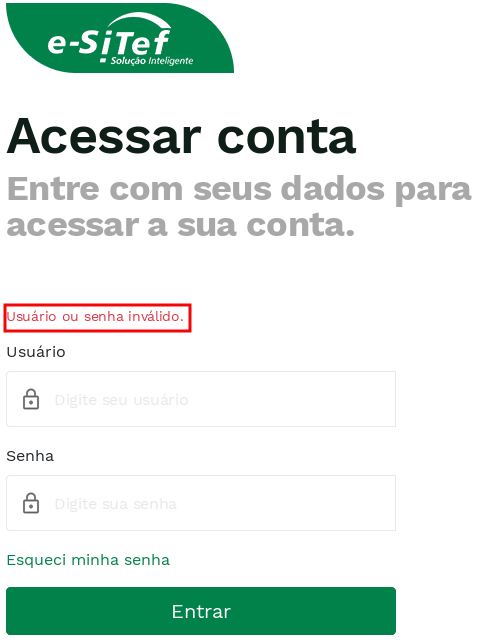
If the data is correct you will be taken to the web portal's homepage:
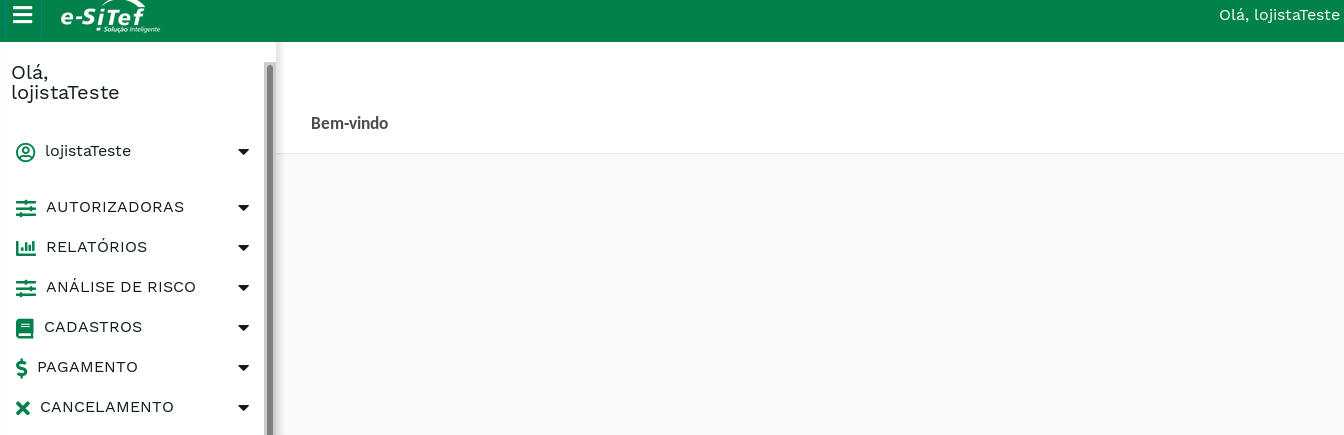
Notice that the links on the main menu depend on the profile configured for the user.**.
First access#
The first access can be performed with user data and password provided by the Payment Online production team or by another user who has access to create new accesses.
These data can be temporary or defined through an email containing a link to password definition.
###Access data via email
A link to define the access password is sent to the email provided in the registration. If you can't find the email in your inbox, check the spam box.
Below is the content of the password setting email:
| Subject: Password Definition | Carat Portal |
|---|
| Store, Your Carat Portal user was created with the name: store Please click on the link below to set your password: https://esitef.softwareexpress.com.br/e-sitef-loja/acesso/primeiraSenha.se?token=abcd12345_exemplodetoken== Thank you for your preference, Carat Portal Team |
When accessing the link provided in the e-mail, you will be directed to a password definition screen, where you will be asked for the password that will be used in your access to the web portal.
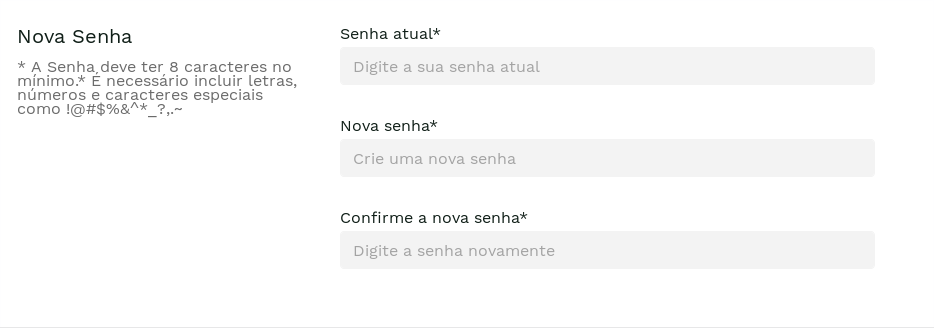
Após a definição da senha, você será encaminhado para outra página confirmando o sucesso do procedimento.
Clique em “Ir para página inicial” e inicie o processo de login com o usuário informado no e-mail e a senha que definiu:
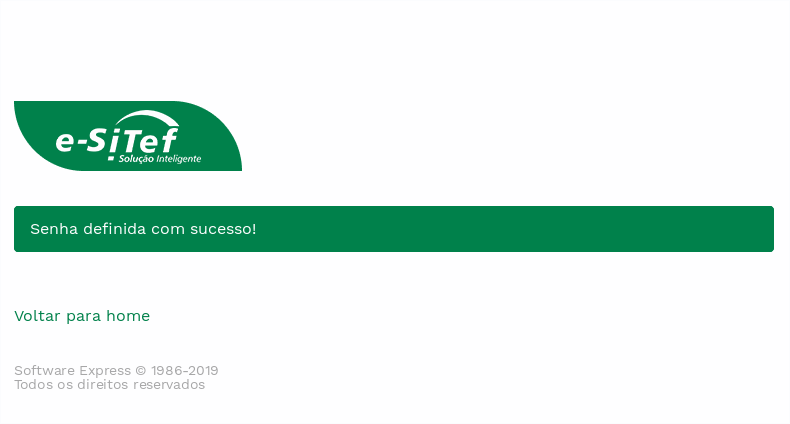
temporary access data#
As soon as the first access with the temporary data is made, the user will be prompted to change the password. A screen similar to the one in the following picture will be displayed:
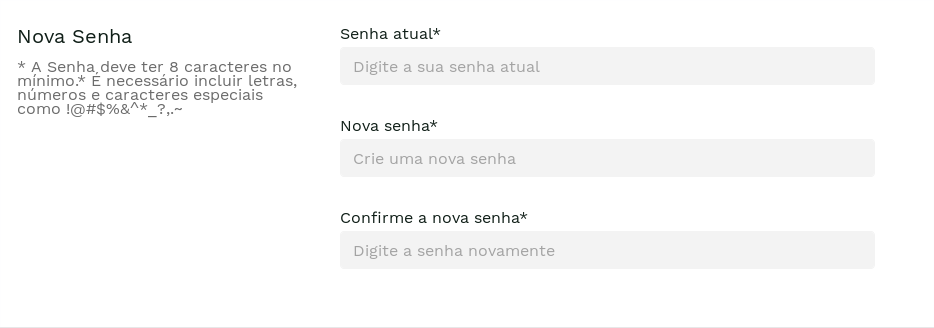
The fields New password and Confirm new password must be filled in identically.
Only passwords of minimum eight characters and strength at least Medium will be accepted.
The levels are calculated according to the length of the password and the types of characters used in the password.
The following picture below shows the different password levels that can be obtained.
After changing the password, the user will be directed to the web portal's home page.
Password Reset#
To start the password reset process, click on “Forgot my password” on the portal login home screen:
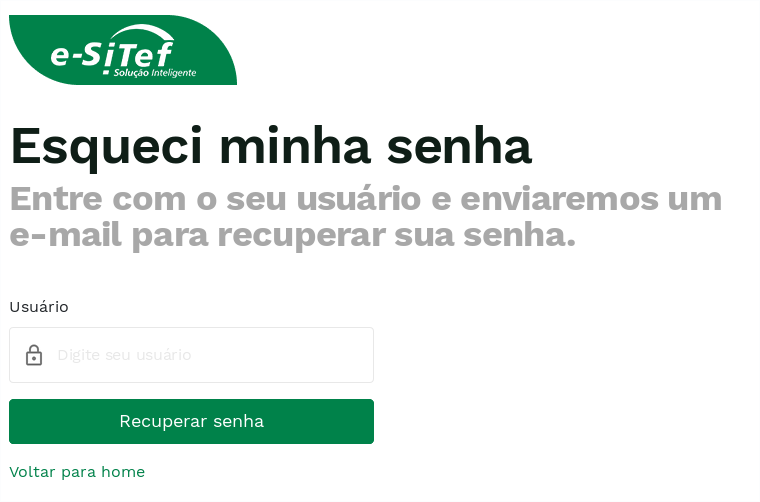
You will be asked to fill in your login:
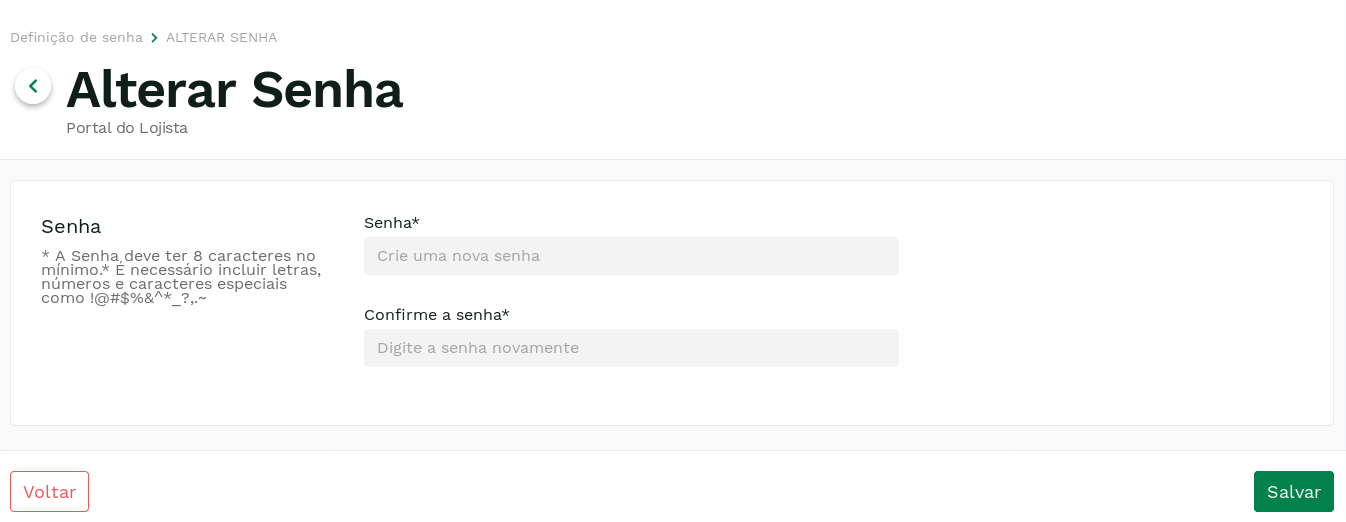
After confirming, the following screen will be displayed:
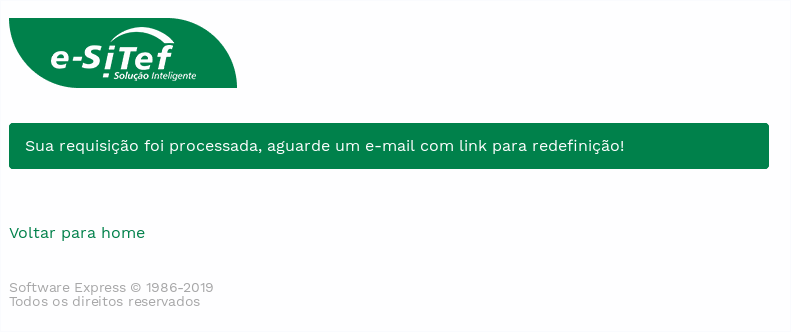
An email will be sent to the registered email address with the following content:
| Subject: Password Reset | Carat Portal |
|---|
| Store, We have received a request to reset your user's password on the Payment Online Web Portal, click on the link below to proceed: https://esitef.softwareexpress.com.br/e-sitef-loja/acesso/entradaReset.se?token=abcd12345_exemplodetoken== If you didn't make the request, you can ignore this email. Thank you for your preference, Carat Portal Team |
Upon accessing the link provided in the email you will be taken to a password setting screen. Define the new password that will be used when accessing the portal.
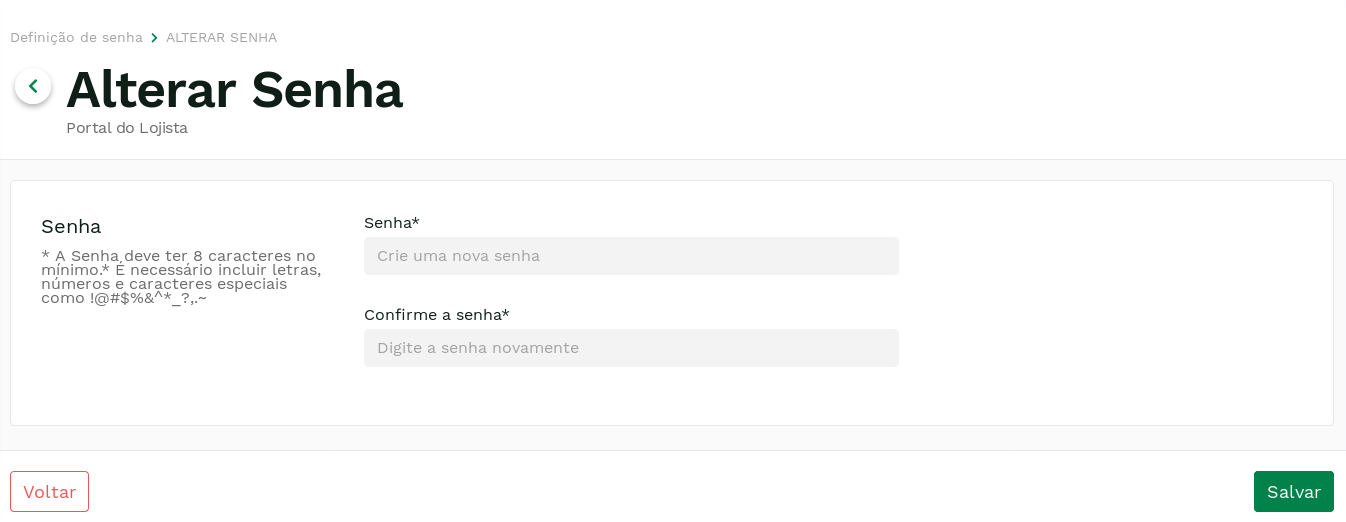
After setting the password, you will be taken to another page confirming the success of the procedure.
Click on "Go to homepage" and start the login process with the user entered in the email and the password you defined: