Virtual POS Configuration
Before starting operations in the Virtual POS, the store must, through the Carat Portal Store Portal, configure the Authorizers and their routes to be used in the Virtual POS.
The Virtual POS configuration screen allows the merchant to modify the parameters to be displayed and validated when paying via POS Virtual. To access this functionality, click on the VIRTUAL POS menu and then on the Configure Virtual POS submenu as shown in the following figure:
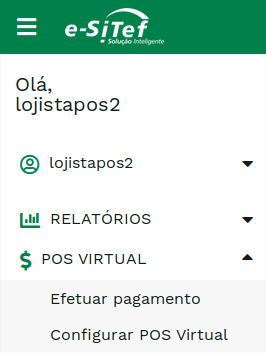
Attention:
The user must have the Virtual POS Administrator profile to access the functionality. For more information, see how tomanage users.
Store selection web page#
If the store has more than one registered store, the first screen will ask to select one of them:
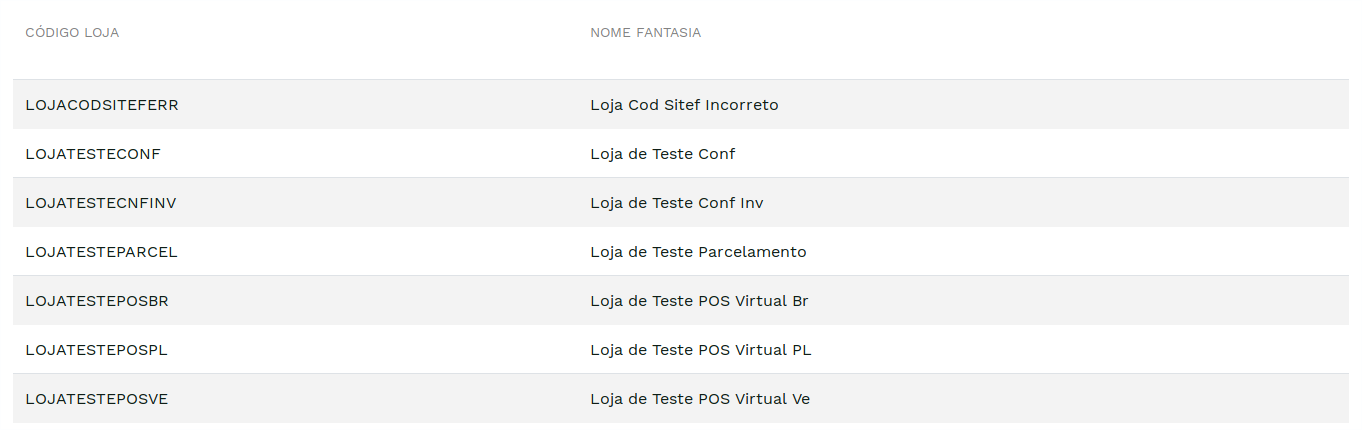
Attention:
If the store has only one registered store, the screen above will not be displayed.
Virtual POS configuration screen#
Below, the Virtual POS configuration screen:
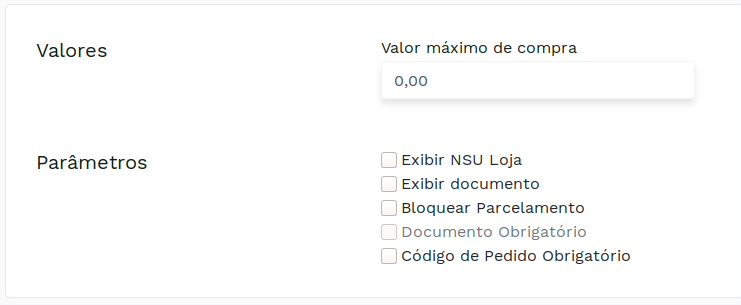
Below is the table with the description of the available configurations:
Available configurations#
| Field | Description | |
|---|---|---|
| Maximum purchase value | Maximum purchase value that will be allowed in a payment via Virtual POS. | < 12 N |
| View Store NSU | If selected, displays the NSU Store collection field in the first payment step, via POS Virtual. | - |
| Show Personal Document | If selected, displays the buyer's document collection field in the first step of payment via POS | - |
| Block Installment | If selected, it will not allow the user to select installments and will automatically pay in cash. | - |
| Mandatory Personal Document | If selected, it makes filling out the document mandatory in the first step of Payment via Virtual POS. It will only be editable if the option Display document is enabled. | - |
| Mandatory Order Code | If selected, it makes the filling of the Order Code mandatory in the first step of Payment via Virtual POS. | - |
To make a POS Virtual POS payment, see the page on Virtual POS Payment.