Storage Report
The Storage Report allows you to view all card stores registered in your stores in a certain period of time. Various filters are applicable in the listing of storages, and features such as graphics are also available to the merchant.
To access this report, place your mouse cursor over the link Reports from the main menu, and a sub-menu will appear. Then click on Storage Report:
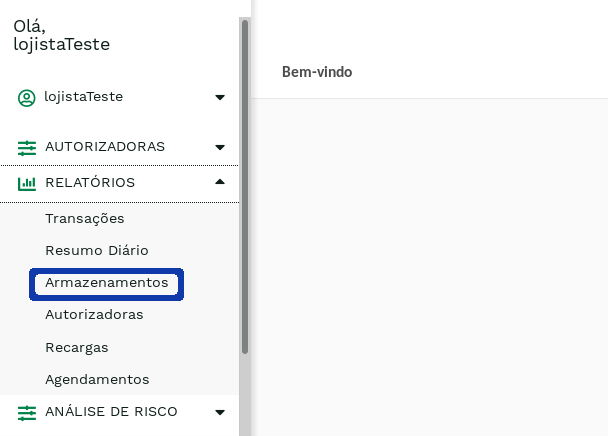
The displayed screen will be similar to the one below.:

On this screen, the merchant has the option of defining filters that he/she wants to apply before generating the list of stores for the specified period of time. To select additional filters click on the icon next to the Search button:
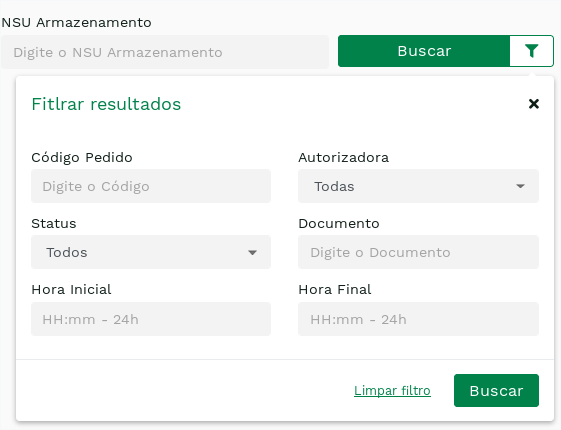
The following table describes the possible filters for this report:
Table 1: Storage Report Filters.
| Filter | Description |
|---|---|
| Start Date * | Initial reference date for listing transactions |
| End Date * | Final reference date for listing transactions |
| Storage's NSU | Unique number corresponding to card storage |
| Order | Identification of the order placed at the store |
| Start Time | Reference start time for listing transactions |
| Final Time | Reference end time for listing transactions |
| Document | Customer Personal Documents |
| Store Code | Registered store for the merchant |
| Authorizer | Credit Card Authorizer Company |
| Status | Storage Status (New, Awaiting user, Confirmed, Duplicate, Canceled, Denied, Invalid, Blocked, Abandoned, Expired). |
Attention
Note that the Date fields with * marking are mandatory and must not exceed a difference of 3 (three) months.
It is noteworthy that the Start Time and End Time fields are only applied if the Date filter corresponds to a single day (that is, it presents the same day in both the Start Date and the End Date). If the time period is longer than one day, the time fields will be ignored in the storage listing.
Finally, after defining the desired filters, just click on Search. You will receive a list of all storages that meet the specified criteria. The screen looks like the following:
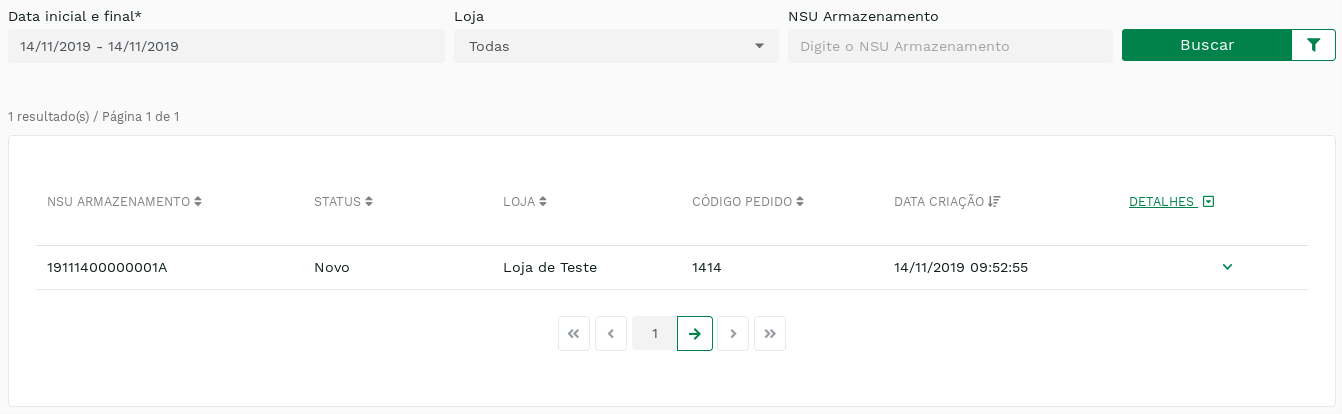
In this list, there are several useful features for the merchant. For example, it is possible to sort the storages in numerical or alphabetical order of some of the main parameters. To do this, just click on any of the parameter titles – NSU STORAGE, STATUS, STORE, ORDER, CREATED DATE.
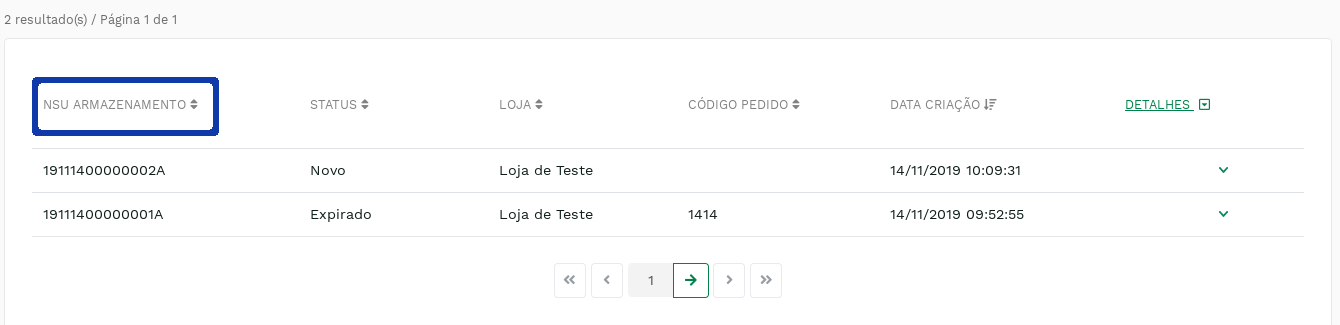
Clicking once sorts the storages in ascending order. Clicking again sorts them in descending order. The listing default is to arrange the storages in order from most recent to least recent.
You can also see more details about storage. To do this, just click on the icon , at the end of the line corresponding to storage:
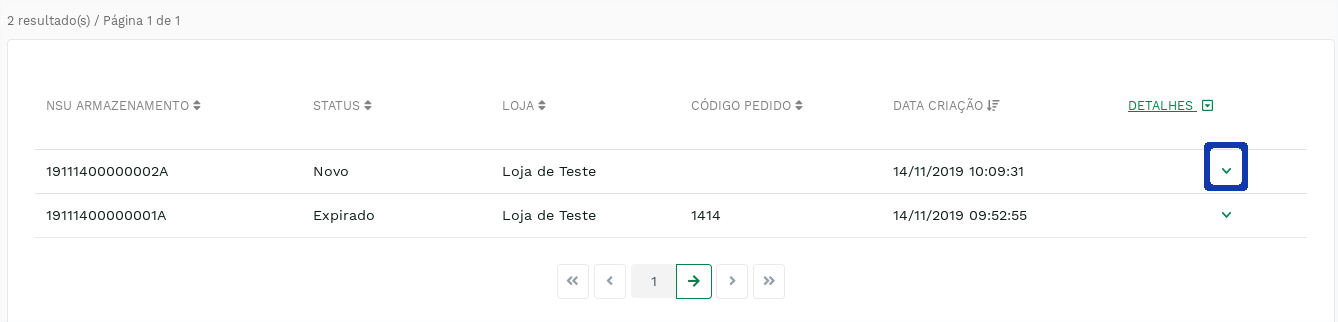
The displayed screen will be similar to the one below:
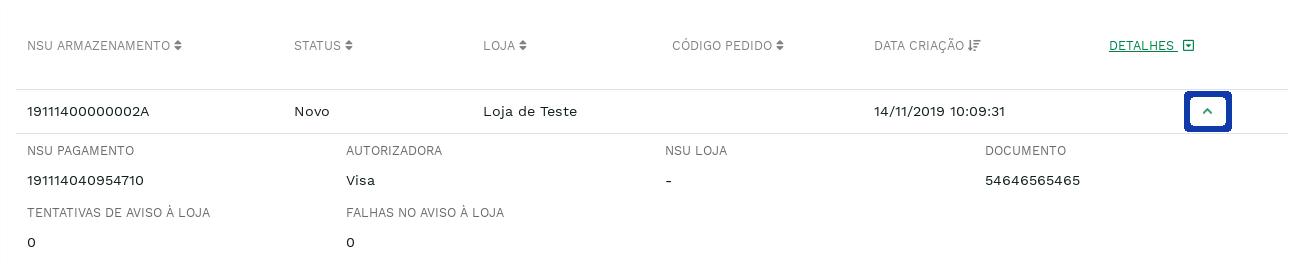
You can hide these details by clicking on the icon , at the end of the line corresponding to the storage (in the same place where the icon was clicked
).
You can also view details of all storages in the list. To do this, just click on the DETAILS parameter title. Clicking once displays details of all storages in the list. Clicking again hides all details.