Analytical Report
Analytical Report allows you to export payment link transactions by store group in a certain period of time.
To access this report, place your mouse cursor over the link Reports from the main menu, and a sub-menu will be displayed. Then click on Analytical as shown below:
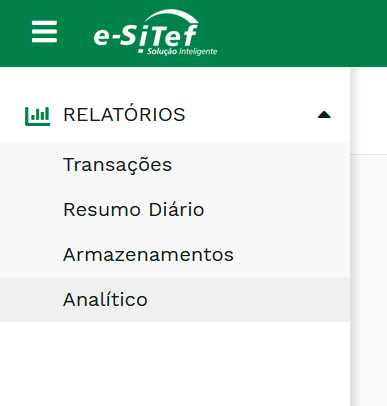
With that, a screen similar to the one below will be displayed:

In this screen, the merchant has the option to define filters that he/she wants to apply before exporting the file with the transactions of the determined period of time. There is also the option to send the file (compressed) to the user's email. The following table describes the possible filters for this report:
| Filter | Description |
|---|---|
| Start date * | Reference start date for export |
| End Date * | Reference end date for export |
| Search by store group | This option must be checked if the user wants to export transactions by store group. If unchecked, the export will be done by store. |
| Send report by email | If this option is enabled, the Carat Portal will send the report to the user's email. |
| Group of Stores | Group associated with the user with a collection of stores. |
| Store Code | Store associated with the user. Leave it blank if you want to export transactions from all stores. |
Attention:
Note that the Date fields, with marking *, are mandatory and must not exceed a difference of 3 (three) months.
In the option of sending an email, the Carat Portal is not responsible for not receiving the file if the user's email is invalid or out of date, or if the email server is down.
Finally, after defining the desired filters, just click on Export. You will receive a CSV file with all transactions that meet the specified criteria.